When you upload websites with user content, managing all those files can get messy fast. Users might be sharing profile pictures, documents, or product images, and you need a system that keeps everything safe, organised, and budget-friendly.
Building file upload features yourself can be hard. You’d have to handle server setup, security, storage limits, image optimisation, and mobile compatibility, and you want to throw your machine before even touching your real app logic.
That’s why most developers quickly realise that uploading websites works best with tools made for it.
That’s where services like Filestack, Cloudinary, and Uploadcare help. They make uploading websites simple, letting you integrate file management in minutes instead of months.

In this guide, I’ll break down all three with easy code examples and practical tips to help you choose the right one for your project.
By the end, you’ll know which service fits best, whether you’re building a startup MVP, managing an e-commerce site, or handling enterprise-scale file uploads.
Key Takeaways
- All three tools let you add file uploads in under 30 minutes.
- Filestack stands out for handling file transformations and cloud imports, making complex file tasks way easier.
- Cloudinary works great for media-heavy sites with automatic image/video optimisation.
- Uploadcare is super handy with its widget-based setup for quick integration.
- All three handle virus scanning, validation, and secure storage.
This gives you a quick idea of what each tool can do. Now, let’s check out the top 3 file upload solutions and see how they work.
Filestack
Filestack isn’t just for uploading files; it’s an all-in-one tool for developers who need flexible and powerful file handling.
Key Features
- Upload from anywhere: Users can upload files from their device, Google Drive, Dropbox, Instagram, Facebook, and 20+ other sources.
- Advanced transformations: Resize, crop, rotate, convert formats, add filters, and more.
- Strong security: Virus scanning, malware detection, and safe uploads.
- Object Detection: Automatically identify and label objects within images using AI-powered object detection.
- OCR (Optical Character Recognition): Extract text from images and documents automatically using advanced OCR technology.
- Fast delivery: CDN ensures files load quickly worldwide.
Learn more about Filestack features here!
Best For
Developers who want an all-in-one tool to handle files, transform them, and let users upload from many sources.
Integration Example
| <!DOCTYPE html> <html> <head> <title>Filestack Upload</title> <!– Filestack JS –> <script src=”<https://static.filestackapi.com/filestack-js/4.x.x/filestack.min.js>”></script> <style> .container { display: flex; flex-direction: column; align-items: center; justify-content: center; } h1 { font-size: 2rem; font-weight: 600; color: #222; margin-bottom: 20px; margin-top: 20px; text-align: center; } #upload-btn { padding: 10px 18px; background-color: blue; color: white; border: none; border-radius: 6px; cursor: pointer; font-size: 16px; font-weight: 500; box-shadow: 0 2px 4px rgba(0, 0, 0, 0.1); transition: background-color 0.2s ease; } #upload-btn:hover { background-color: blue; } </style> </head> <body> <div class=”container”> <h1>Filestack Upload</h1> <!– Button to trigger the picker –> <button id=”upload-btn”>Upload File</button> <!– Uploaded file preview will be shown here –> <div id=”preview”></div> </div> <script> // Initialise Filestack with your API key const client = filestack.init(“YOUR_API_KEY”); // Create a picker instance with options const picker = client.picker({ accept: [“image/*”, “video/*”, “.pdf”], // Allowed file types maxSize: 100 * 1024 * 1024, // 100MB limit transformations: { crop: true, circle: true, rotate: true, }, // Callback after each file is uploaded onFileUploadFinished: (result) => { // Extract the file handle from the result const baseUrl = “<https://cdn.filestackcontent.com>”; const resultHandle = result.handle || result.url.split(“/”).pop(); // Example: Apply a resize + sepia + polaroid transformation const transformedUrl = `${baseUrl}/resize=width:300/sepia=tone:90/polaroid/${resultHandle}`; // Show both the original and the transformed file in preview document.getElementById(“preview”).innerHTML = ` <div style=”display: flex; gap: 10px; margin-top:20px; padding:10px;”> <p><strong>Original:</strong></p> <img src=”${result.url}” style=”max-width:200px; border-radius:8px;” /> <p><strong>Transformed:</strong></p> <img src=”${transformedUrl}” /> </div> `; }, }); // Open the picker when the button is clicked document.getElementById(“upload-btn”).addEventListener(“click”, () => { picker.open(); }); </script> </body> </html> |
What This Code Does
- Filestack setup:
- The page includes Filestack’s JavaScript library.
- It initialises Filestack with your API key: filestack.init(“YOUR_API_KEY”).
- Page structure & styling:
- A centered container with a heading (Filestack Upload) and an Upload File button.
- A #preview div where uploaded files will be displayed.
- Button styling and layout are handled via CSS.
- File picker options:
- Users can upload images, videos, or PDFs.
- Maximum file size: 100MB.
- Basic transformations enabled: crop, rotate, and circle.
- Button interaction:
- Clicking the Upload File button opens the Filestack picker so users can select files.
- File upload handling:
- When a file is uploaded, the onFileUploadFinished callback runs.
- It gets the uploaded file’s URL and creates a transformed version (resized, sepia, polaroid effect).
- Both the original and transformed images are displayed in the preview area.
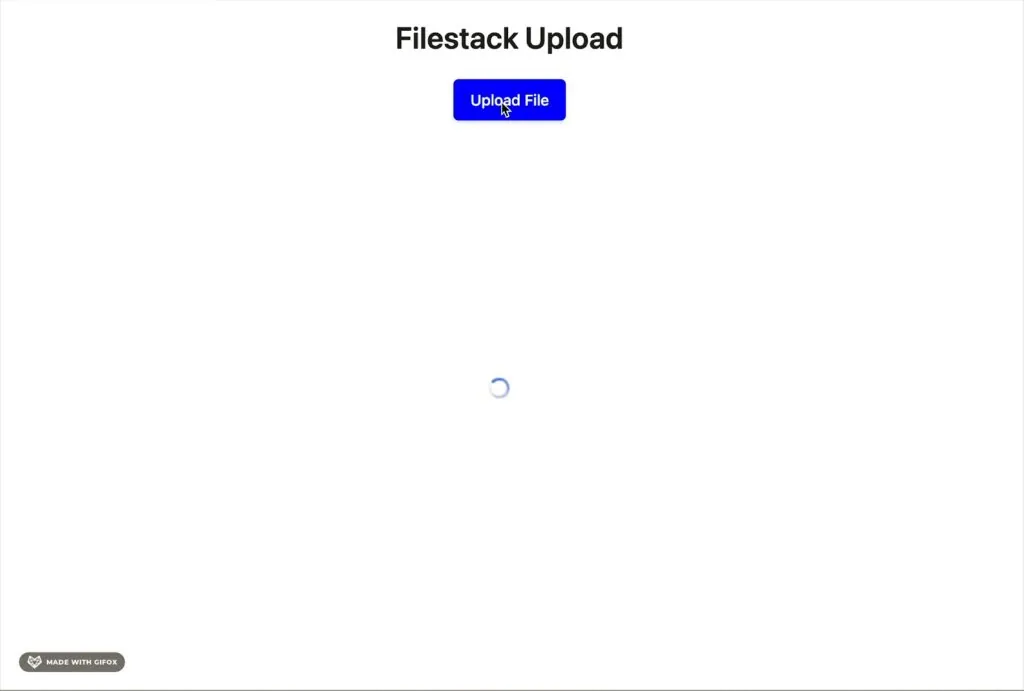
Cloudinary
Cloudinary makes managing images and videos easy. It automatically optimises them, which makes it ideal for media-rich websites.
Key Features
- Automatic optimisation: Delivers images and videos in the best format for each browser.
- Responsive media: Serves the right size for different devices automatically.
- AI-powered editing: Background removal, object detection, and automatic tagging.
- Fast delivery: Uses a global CDN to load media quickly anywhere.
Best For
Websites with lots of images and videos that need automatic optimisation and responsive delivery.
Integration Example
| <!DOCTYPE html> <html> <head> <title>Cloudinary Upload</title> <!– Cloudinary Upload Widget library –> <script src=”<https://upload-widget.cloudinary.com/global/all.js>” type=”text/javascript” ></script> <style> .container { display: flex; flex-direction: column; align-items: center; justify-content: center; } h1 { font-size: 2rem; font-weight: 600; color: #222; margin-bottom: 20px; text-align: center; } #upload-btn { padding: 10px 18px; background-color: blue; color: white; border: none; border-radius: 6px; cursor: pointer; font-size: 16px; font-weight: 500; box-shadow: 0 2px 4px rgba(0, 0, 0, 0.1); transition: background-color 0.2s ease; } #upload-btn:hover { background-color: blue; } </style> </head> <body> <div class=”container”> <h1>Cloudinary Upload</h1> <!– Button to trigger Cloudinary upload widget –> <button id=”upload-btn”>Upload File</button> <!– Preview area –> <div id=”preview”></div> </div> <script> // Replace these with your Cloudinary account details const cloudName = “YOUR_CLOUD_NAME”; const uploadPreset = “YOUR_PRESET”; // Create Cloudinary upload widget instance const widget = cloudinary.createUploadWidget( { cloudName: cloudName, uploadPreset: uploadPreset, }, (error, result) => { // Handle upload results if (!error && result && result.event === “success”) { console.log(“Upload successful:”, result.info); const publicId = result.info.public_id; // Build transformation URL // Example: resize to 500×500, crop to fill, auto quality & format const transformedUrl = `https://res.cloudinary.com/${cloudName}/image/upload/w_500,h_500,c_fill,q_auto,f_auto/${publicId}.jpg`; // Show original and transformed previews document.getElementById(“preview”).innerHTML = ` <div style=”display: flex; gap: 10px; margin-top:20px; padding:10px;”> <p><strong>Original:</strong></p> <img src=”${result.info.secure_url}” style=”max-width:200px; border-radius:8px;” /> <p><strong>Transformed:</strong></p> <img src=”${transformedUrl}” /> </div> `; } } ); // Open widget when button is clicked document.getElementById(“upload-btn”).addEventListener(“click”, () => { widget.open(); }); </script> </body> </html> |
What This Code Does
- Cloudinary setup:
- It loads Cloudinary’s Upload Widget library.
- You set your cloudName and uploadPreset to connect to your Cloudinary account.
- Page layout & style:
- A simple centered container with a heading and an Upload File button.
- A #preview div where the uploaded files will be displayed.
- CSS makes the button look nice and interactive.
- Upload widget options:
- Clicking the button opens Cloudinary’s upload widget.
- Users can upload files (images, videos, etc.).
- File upload handling:
- When a file uploads successfully, it triggers a callback.
- The code logs the upload info and gets the file’s public_id.
- It creates a transformed URL (resize, crop, auto format/quality).
- Both the original and transformed images are displayed side by side in the preview area.

Uploadcare
Uploadcare keeps things simple. Its ready-to-use widget lets you add smooth, professional file uploads to your site.
Key Features
- Ready-to-use widget: Provides a clean, ready-to-use upload interface.
- Real-time image optimisation: Automatically resize, crop, and compress files for faster delivery.
- Global CDN delivery: Files are instantly available worldwide.
- Adaptive delivery: Automatically adjusts for device and network speed
Best For
Developers who want a quick setup with a clean, pre-built upload interface.
Integration Example
| <!DOCTYPE html> <html> <head> <title>Uploadcare Upload</title> <!– Uploadcare Widget –> <script src=”<https://ucarecdn.com/libs/widget/3.x/uploadcare.full.min.js>”></script> <style> .container { display: flex; flex-direction: column; align-items: center; justify-content: center; } h1 { font-size: 2rem; font-weight: 600; color: #222; margin-bottom: 20px; text-align: center; } </style> </head> <body> <div class=”container”> <h1>Uploadcare Upload</h1> <!– Uploadcare uploader input (Uploadcare renders button UI automatically) –> <input type=”hidden” role=”uploadcare-uploader” data-public-key=”YOUR_PUBLIC_KEY” data-multiple=”false” /> <!– Preview container –> <div id=”preview” style=”margin-top: 20px”></div> </div> <script> //Initialise Uploadcare widget const widget = uploadcare.Widget(“[role=uploadcare-uploader]”); // When upload completes widget.onUploadComplete((fileInfo) => { // Original CDN URL (permanent link to the file) const originalUrl = fileInfo.cdnUrl; // Apply transformations using Uploadcare’s URL API // Here: resize → quality auto → grayscale const transformedUrl = `${originalUrl}-/resize/400×300/-/quality/smart/-/grayscale/`; // Show both original and transformed images in the preview section document.getElementById(“preview”).innerHTML = ` <div style=”display: flex; gap: 10px; margin-top:20px; padding:10px;”> <p><strong>Original:</strong></p> <img src=”${originalUrl}” style=”max-width:300px; border-radius:8px;” /> <p><strong>Transformed:</strong></p> <img src=”${transformedUrl}” style=”max-width:300px; border-radius:8px;” /> </div> `; }); </script> </body> </html> |
What This Code Does
- Uploadcare setup:
- Loads the Uploadcare widget library from their CDN.
- Uses a simple input field with role=”uploadcare-uploader” to create the upload button automatically.
- You add your public API key to connect it to your Uploadcare account.
- Page layout & style:
- A minimal, centered layout with a heading and space for a preview.
- The upload button is auto-rendered by Uploadcare.
- Upload process:
- When a user uploads a file, Uploadcare stores it on their CDN and returns a file URL.
- You can use this URL instantly.
- Image transformation & preview:
- The code applies transformations by simply editing the file URL.
- It shows both the original and transformed images side by side in the preview area.
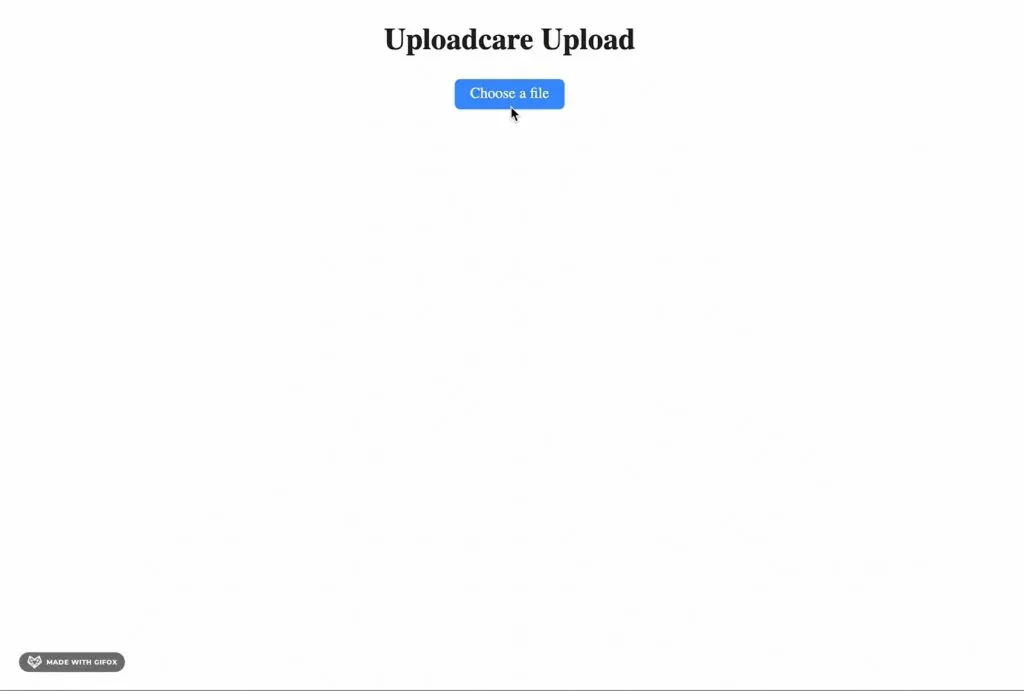
When to Choose Each Tool
Go with Filestack if:
- You need users to upload from multiple cloud sources (Google Drive, Dropbox, Instagram, etc.).
- You want built-in image editing capabilities for users.
- File transformations are important (PDFs, documents, videos).
- Security features like virus scanning are required.
- You need a balance of features and affordability.
- Your app handles diverse file types (not just images).
Pick Cloudinary when:
- Your website is image and video-heavy (photography, e-commerce, media).
- Automatic optimisation is critical for performance.
- Responsive image delivery is important for SEO.
- You have the budget for premium features.
- Video transcoding and streaming are needed.
Choose Uploadcare if:
- You prefer a pre-built UI over a custom design.
- Your project is small to medium-sized.
- You don’t need advanced video features.
- Simple image transformations are sufficient.
Feature Comparison Table
| Feature | Filestack | Cloudinary | Uploadcare |
| AI Image Enhancement | Auto-correct, sharpness, noise reduction (Filestack AI Image Enhancement) | Generative Enhance, Auto Enhance, Generative Restore | Not specified |
| Image Captioning | Automatic metadata generation, including tags and descriptions (Filestack Blog) | Generative Captions (Cloudinary) | Not specified |
| OCR (Optical Character Recognition) | Yes | Not specified | Not specified |
| Content Moderation | AI-powered virus detection, content moderation | Auto Moderation, AI Vision (advanced moderation) | Not specified |
| API Access | Yes | Yes | Yes |
| SDKs Available | Yes (iOS, Android, JavaScript) | Yes (iOS, Android, JavaScript) | Yes (iOS, Android, JavaScript) |
| Free Tier | Yes (limited features) | Yes (limited features) | Yes (limited features) |
| Pricing (USD/month) | $69 – $379 | $0 – $249 | $0 – $200 |
Note: Pricing depends on storage, transformations, and additional features. Free tiers are also available for small projects.
Best Practices for File Uploads
- Validate files on both client and server: Never rely only on the browser, always double-check uploads server-side.
- Show upload progress: Give users feedback, especially when uploading large files; nobody likes waiting in silence.
- Compress images before upload: Save bandwidth and storage by optimising images right on the client side.
- Handle errors gracefully: Uploads fail sometimes, make sure your app explains what went wrong instead of just breaking.
- Set file size limits: Protect your server and storage by setting clear size restrictions for uploads.
Common Pitfalls to Avoid
- Storing files in your database: Databases aren’t made for big files. It slows performance and makes backups tricky. Always store files in cloud storage and save only their URLs.
- Not sanitising file names: Unsafe names can cause security issues. Always clean and validate file names before saving.
- No authentication on upload endpoints: Anyone could spam your API if uploads aren’t protected. Always require user login before uploading.
- Ignoring mobile devices: Mobile uploads can fail due to large files or slow networks. Compress images and add retry logic for mobile users.
- Not handling CORS issues: Frontend and backend on different domains can block uploads. Configure CORS correctly or use trusted services like Filestack, Cloudinary, or Uploadcare.
- Skipping file type validation: Users can rename harmful files to bypass checks. Validate both file extension and MIME type.
Conclusion
Uploading websites with user files doesn’t have to be messy. Tools like Filestack, Cloudinary, and Uploadcare handle the tough parts: security, transformations, optimisations, and fast delivery, so your users can upload files easily.
Filestack is especially handy when you need flexibility: multiple upload sources, file transformations, and strong security all in one. Cloudinary is perfect for media-heavy sites, while Uploadcare is ideal for quick setups.
Using services like these makes uploading websites faster, safer, and hassle-free for both you and your users.
About the Author
Shefali Jangid is a web developer, technical writer, and content creator passionate about building intuitive developer tools and educational resources. She shares tutorials, code snippets, and practical tips on her blog, shefali.dev, helping developers create better web experiences with clean, efficient, and accessible code.



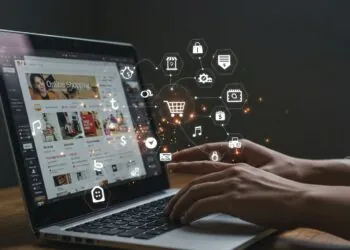










Discussion about this post